Remember that to play the backups you will need a modchip!
Using Downloaded Games:
DL the .rar links. Using Winrar, extract them to the game named folder (you will find they combine into an .iso-just like with the psp games. Using Nero-Go to Nero burning rom & select DVD (ISO) go to last header (Burn)-on the top of the app., change write speed to 4.0 or lower & on same screen, down bottom, you will see "open" with a folder next to it-click on it & find your game ISO. Double click on it and another screen will appear showing your drives & click ok. Once you've had a successful burn-You're good to go. When you load them into your Wii-give it a moment & you should see the picture & title of your game appear in the 1st Wii picture window. Hope this helps.
Below is the Backup guide I used to dump my original Games.
Backup tutorial with Rawdump 2.0 and Nero burning rom software.
First step in copying your games for backup purposes is to get the right software and hardware. You will need one of the following DVD drives to copy games (no others will work).
* LG-8164b
* LG-8163b
* LG-8162b
* LG-8161b
Personally I have the 8164b and have had zero problems. I'm sure the others are fine also.
Once you install this drive into your computer you will need to download a few applications.
* Raw Dump 2.0
* .Net Framework 2.0
* Software to unzip the Raw Dump files (Winrar)
Once you download the files above then right-click on the rawdump2.0.rar and select "Extract to rawdump2.0\"
this will make a folder on your desktop called rawdump2.0.
Now insert your Wii or Gamecube game into the LG drive that you have ordered and installed. Then open the rawdump2.0 folder and double click on the rawdump2.0.exe file.
After doing this you will be presented with the following.
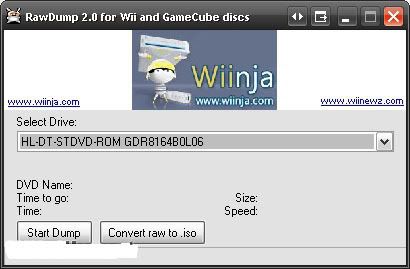
The next step is to just click "Start Dump." On my computer this process took just about 2.5 hours. When it is complete you will be greeted with a nice finished message. The file it creates will be in the same directory as the rawdump.exe file. It should be called "Game Name.iso." This ISO is an image of the actual game and is ready to be burned. You can burn this image with many different applications, but I will be providing screenshots for Nero Burning Rom.
This step is very important. You need to check your file and see how many KB large it is. To do this Right-Click on your ISO (this is in your rawdump directory) and select properties. It should say,
Nintendo Wii ISO size: 4.37 GB (4,699,979,776 bytes).
Nintendo Gamecube ISO size: 1.35 GB (1,459,978,240 bytes)
All Nintendo Wii and Gamecube images will be this exact byte size. If your Wiiimage is off by any then you have a bad dump and need to try again.
So next step is to open Nero.
The first step once nero opens it to just cancel out of the create new dvd/cd/etc dialog. Once you have exited from this dialog you go to Recorder->Burn Image
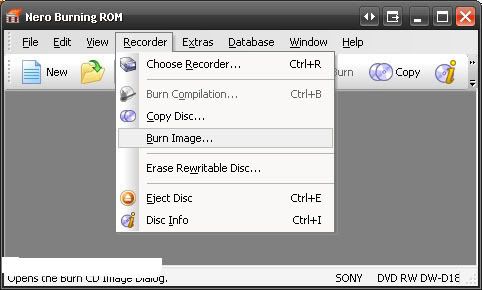
After making it this far you are almost done. When you click burn image you will be asked to locate the image. The image will be located in your Rawdump2.0 folder. For me, this is on the desktop.
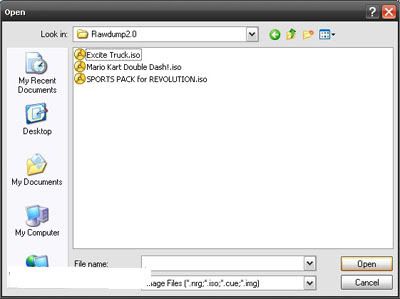
Select the game that you have dumped with rawdump and click open. You will then be presented with the below dialog. Make sure to select a relatively slow burn speed at first to attempt to prevent DRE's(Disc Read Errors). These seem to be common among people that do not use high quality dvd's.
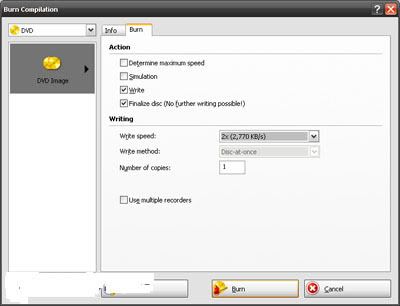
I hope this mini-guide helps you.
Remember only certain DVD drives can properly copy Commercial Wii games theses are the ones:
* LG-8164b
* LG-8163b
* LG-8162b
* LG-8161b
This does not apply to downloaded games ANY DVD burner will work!
Unlimited downloadable wii games, Media, homebrew





No comments:
Post a Comment